Monthly studio time. Curated community of 1,000+ creators. Exclusive events. All in one membership.
The world’s first members’ studio for music makers & podcasters
Meet Qube: a monthly membership that includes access to professional studios, a curated community, and exclusive events for creators across music and content. From producing your LP to filming your podcast episode, it all happens at Qube.
Curated community of 1,000+ professional creators
Meet your next creative partner, make career-changing connections, and find people who just 'get' you.
80+ professional studios & creative spaces, designed for creators
Making it at Qube
Exclusive events for learning, networking & growth
Meet like-minded creators, industry experts, and brands who will help push your career forward at our exclusive monthly events.
A new home for London’s creative community
Qube founders, Amin and Nick, met in a dingy studio basement, bonding over the perfect snare sample and their shared frustrations as solo creators.
Tired of empty studios, high rents, and isolation, they created Qube: a flexible, professional studio membership where creators can work, socialise, and inspire each other – together.

Your best work is yet to come. Make it at Qube.
Monthly studio time. Private community. Exclusive events.
All in one membership.


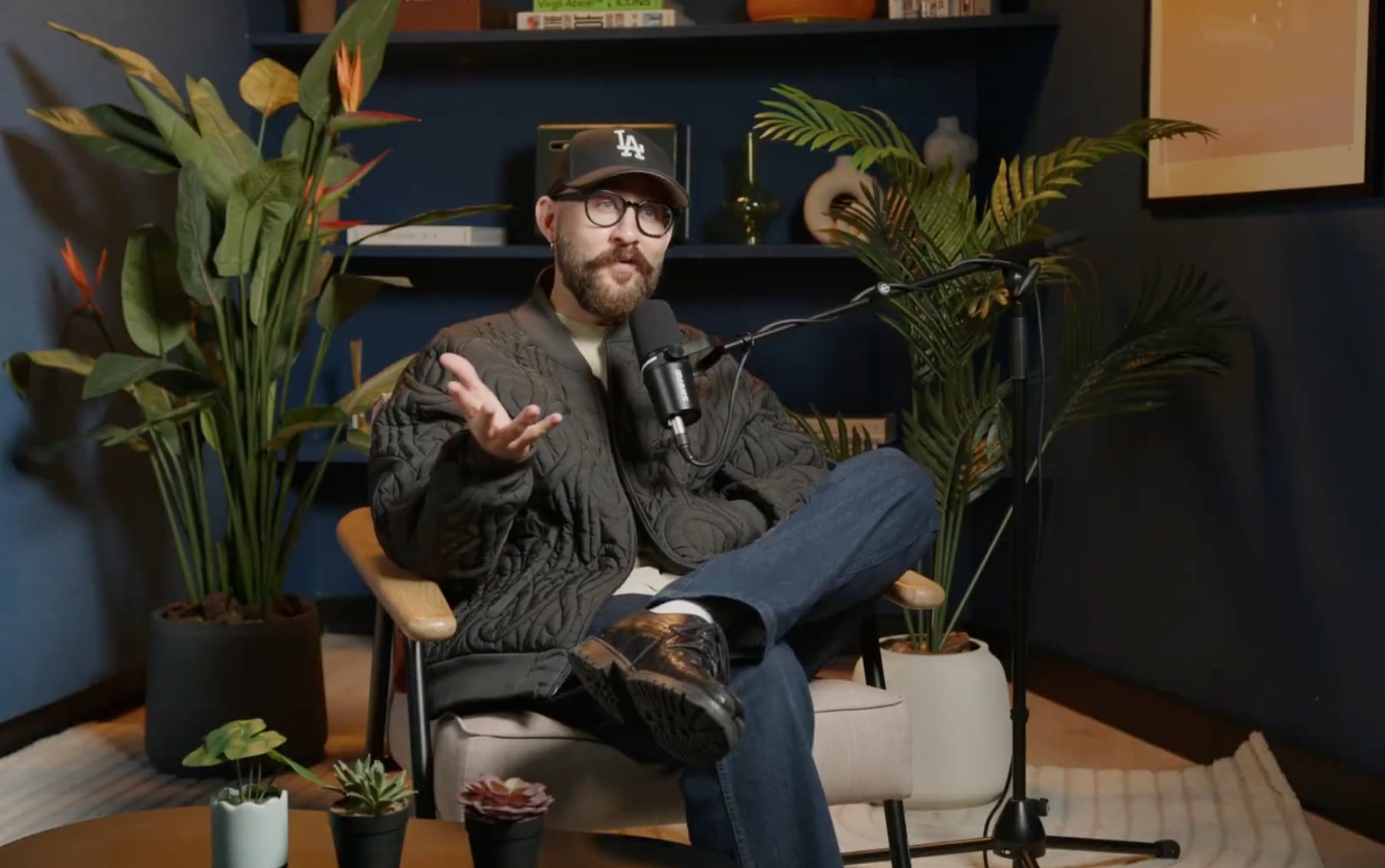



.png)








