Take your DJ streams to the next level in our brand-new Volta DJ studio. Using the latest 3D technology, Volta-XR creates an immersive streaming experience between DJs and their fans by creating unique and personalised graphics.
Here’s everything you need to know about DJ Studio 7’s exciting new feature…
What is Volta-XR?
Volta allows you to simply create and stream engaging and immersive performances.
Who is it for?
Anyone and everyone! If you’re looking for exciting visuals for your next online mix or look to boost your interaction with gripping 3D art.
How many credits does it cost?
10 credits per hour.
How do I book an induction?
If you’re not feeling confident about the studio set-up and you’d like an in-person induction, feel free to book one by messaging the Help Desk on the Qube app and one of the community team will get back to you.
How do I record my content?
You have two options for recording video:
Option 1 – Your gear
All you need is your phone and laptop. (Please note Volta is only compatible with iphones and apple computers so if you are on Windows please use set-up option 2)
Before entering the room, please make sure you have the Volta app downloaded on your laptop. Having Volta downloaded will allow you access to creating your own world before stepping into the booth.
Plug the USB hub located on the desk into your laptop and plug your iphone into your laptop. Once both are connected
Go to Settings → Audio → Select Audiobox 96
Go to Settings → Camera → Select your personal phone
Hit the record button at the top right of the monitor screen then you are free to DJ in the virtual world of your own making.
If you have any trouble with your set-up please let your community team know on helpdesk or try using Volta’s FAQ’s page
Option 2 – Our gear
In the room you will find an iphone on a ring light plugged into a mac computer, open up Volta and select what virtual world you would like to record in.
Next make sure your audio and video setting are correct.
Go to Settings → Audio → Select Audiobox 96
Go to Settings → Camera → Select iphone
Hit the record button at the top right of the monitor screen then you are free to DJ in the virtual world of your own making.
Once you are done, stop recording and don’t forget to get your recording off the computer before you leave.
If you have any trouble with your set-up please let your community team know on helpdesk or try using Volta’s FAQ’s page
How do I stream my content?
Go to Settings → Stream→ Enter your stream key or log into the Twitch account that you would like to stream from. If you log into your personal account make sure to log back out again!
Where can I submit my feedback?
This DJ studio is fully equipped with Volta which differs to the two pre-existing ones at Qube East. We want to hear your feedback on how to add, improve and make this the best possible space for all DJ’s out there. If you have any thoughts or equipment requests, drop your comments here.